
Setting Up a Secure Wireless Network – Easier Than You Think
There are tons of devices out there these days that can connect to a wireless network, from Smartphones to laptops to eReaders like the Nook and Kindle. Setting up a secure, private home wireless network is incredibly easy. This guide will walk you through the steps, so you can be wireless in your home.
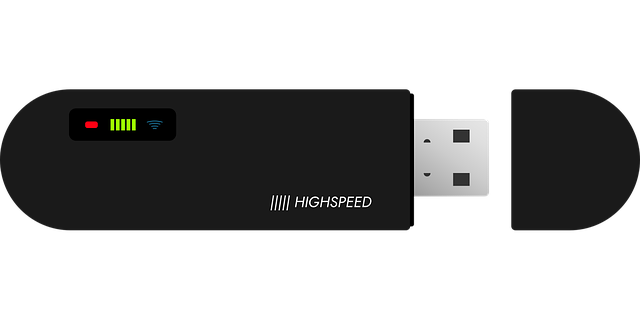 What do you need?
What do you need?
First you will need a high speed internet connection, either cable or dsl. Wireless networks will not work with dial up. You will need at least a wireless G router, Wireless N will work too. A cable, or dsl modem, and some Ethernet cable will be needed too. If you are using a desktop PC you will also need a wireless card, if you are using a newer laptop, it will already have a wireless card built in. You may also want to consider having a best wifi booster. This device will allow you to have stronger and more reliable connection.
Starting the set up process
Right now you probably have your modem connected straight to your computer via a USB cable. Shut down your computer and disconnect the modem from the computer.
Unpack your new wireless router. You should see the router the power adapter and an Ethernet cable. There will also be a driver cd, but you will probably not need that if you are running Windows vista, Windows 7 or Mac OSX10.5
Make the connection
Find the location where you would like your cable/dsl modem and router to be located. Make sure the cable from the wall outlet, or phone socket is connected to the modem.
Take the Ethernet cable and plug one end into the modem, then plug the other end into the port on the back of router that says Internet. Plug both devices into an outlet and power them on.
Look for your network
Power on your computer and wait for it to boot up. If you are using the operating systems that I listed above, your computer should find your wireless network. In the bottom right corner look for the wireless symbol and click on it, a list of available networks will appear. Your network will be the name of the router by default; your network should also have the strongest signal as you are in the same location as the signal. Select it then click on connect. That’s it! You are now connected to your wireless network.
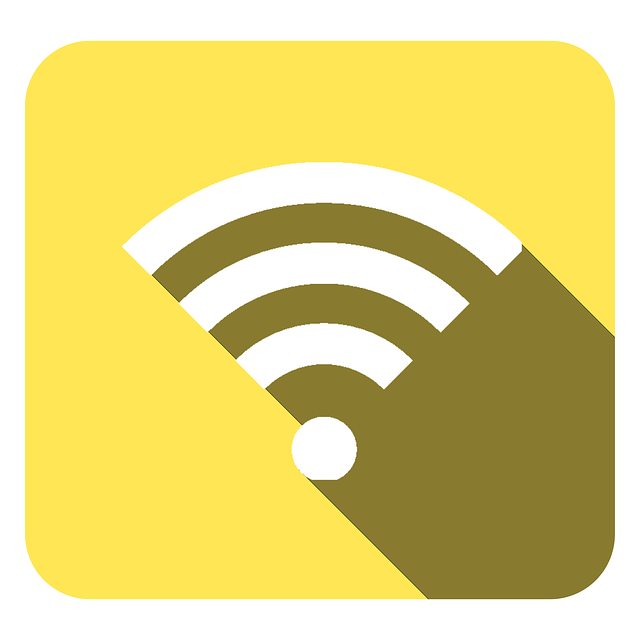
Secure your network
One of the most important things you can do is protect your network by putting a password on it. This will stop any unauthorized use of your Wi-Fi signal.
Most routers are accessible through your web browser by going to the following address 192.168.1.1 Netgear and Actiontec use 192.168.0.1 and by default the username is admin and the password is admin. If that does not work try admin and then password. This should get you into the routers set up page.
Configuring your router
When you have gained access to your router page, you will be able to name your network; also known as SSID and you will be able to password protect your network. When naming your network call it something you can recognize. If your name is Frank, call it Frank’s Network for example.
Next it will be time to select a password for your router. When you password protect your router it will make it so that any device trying to connect to your network, will need to know the password. Do not give this password out, and only let people you trust access your Wi-Fi network.
You will need browse though the pages of your router configuration screen until you come to the password protection screen. You should pick wither WPA or WPA 2, wither one is great. Never use WEP, it is very weak and can be hacked easily.
Choose a password that is at least 7 characters long, the longer the better. Use a mix of numbers and letters, and make sure you keep note of the password, that is very important, keep the password in a secure place. When done click on apply.
Reconnect to your network
Because you just secured your network, your connection to your router will be lost. Go back to the bottom right hand corner of your computer screen and click on the network symbol again. Instead of your routers name you will now see ‘Franks Network” listed. Select is and then click connect, you will be asked for your password. Type in your password and click remember, you will then not have to retype your password whenever you want to go online.

If you have other devices that are capable of joining a Wi-Fi network, you will need to enter your networks password into them so that they can join the network too. Same if you have a wireless network printer. Anything that wants to join your network, must know the password.
Congratulations. You have successfully set up and configured a wireless network in your home. Now you can enjoy wireless internet on your laptop, or portable device anywhere in your house.




